Placing Items on eReserve
Course Reserve is requested and delivered online through tools in your Course Site on Canvas. Course Reserve materials include PDFs of book chapters and articles, links to articles, streaming audio and streaming video. See the video tutorials and written instructions below.
Getting started
Request materials for your course through your Canvas course site:
- Navigate to the course site in the Canvas.
- Click on Course Reserves in the left hand navigation, as shown below. This link is available in all courses automatically.
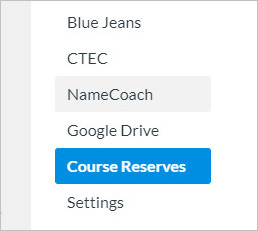
- The first time the Course Reserves page is opened, please choose the quarter in which the course will be active and click "Create Course."
- You will see the Course Reserves tool where you can request and view materials for your course.
Through the Course Reserves tool, you can complete additional tasks:
- Request items
- Copy items from other quarters
- Give Co-Instructors and TAs access
- Subscribe to email notifications
Video Instructions
- Adding items to Canvas
- Copying items from previous courses
- Adding reserve items to modules
- Linking articles to your Canvas Course
- To link articles from library databases to your Canvas course, copy and paste the proxy below to your module, then paste the article's permalink directly after: http://turing.library.northwestern.edu/login?url=